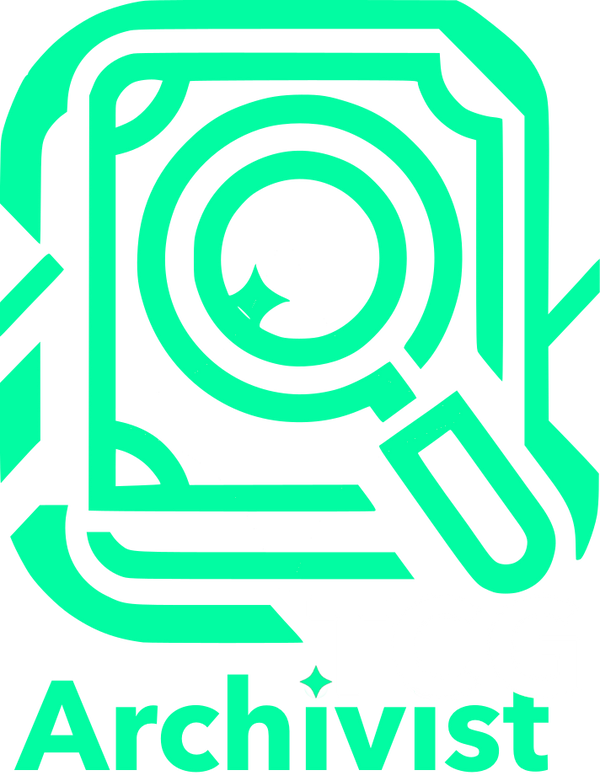Looking for the CS100 GEN2 User's Manual? Find it Here.
CS100 User's Manual
Please follow these instructions carefully for best results.
Warning: Always unplug the CS100 when not in use. Do not use unattended.
Unboxing

Accessory Kit
Your CS100 will come with the main unit and an accessory box. In the accessory box you should have the following items, pictured left to right:
- Phone Stand
- Phone Holder Grid
- Exit Bin
- Large Extender
- Small Extender
- Power Supply (black or white)

CS100 Main Unit
The CS100 will come mostly pre-assembled. Out of the box it should look similar to the image shown.
Assembly of the CS100
Install the Exit Bin
The exit bin collects the cards to be scanned. It is simply placed on the tracks of the CS100 as shown below. When installed properly the traingular fangs on the bottom of the bin will sit into the depressions on the tracks of the CS100.


Assemble the Phone Stand
The phone holder is built with a grid pattern. On the top end of the phone stand is a small notch. Place the notch of the phone stand into any of the grid holes in the phone holder then slide the stand forward to lock the two pieces tightly together. If needed later you can relocate the notch into different grid holes to adjust the position of the phone stand relative to the CS100 to account for your phone's camera position. This might take a little bit of trial and error to find the correct position for you. We will touch on this again later, so just ensure you understand how the phone stand connects to the phone holder grid in this step.

Attach the Phone Stand to the CS100
In the next step we insert the assembled phone stand into the CS100 unit. The phone stand should simply slide into the square hole in the base of the CS100. The CS100 is now fully assembled and ready to use.
Note: The phone stand is designed to be stored in the card exit bin when not in use, this will make the CS100 much smaller when storing.
Using the CS100

Power the Device
To power the device plug the power supply into the wall. Then plug the barrel jack into the rear of the device. The device should enter standby mode. This is indicated by a flashing LED indicator. To test the device press the green button next to the LED indicator. The LED should turn solid and the roller should spin for a few seconds before stopping.
Note: You can press this green button at anytime the device is running to stop the device.

Place Your Phone
Place your phone such that the exit bin is centered on the screen. Depending on what app you chose to use and the type of phone you have to may need to reposition your phone. You can reposition your phone by removing the grid from the phone stand and repositioning the grid. Or if you need to move your phone up, you can add the phone stand extenders shown in the next step.
Note: sure what app to use? We recommend ManaBox or Delver Lens (Android) / Delver X (iOS). Join our discord for our recommended settings.
Tip: CS100 User's report the best results when setting the apps to scan a specific set.

Phone Stand Extenders
Different phones have different cameras with different focal lengths. To ensure that the CS100 works with all different phones we have added phone stand extenders to allow the user to customize the distance from the phone to the CS100. You can use a phone stand extender, or the combination of both to customize the phone's distance from the CS100. Play around with this position and determine what works best for you.
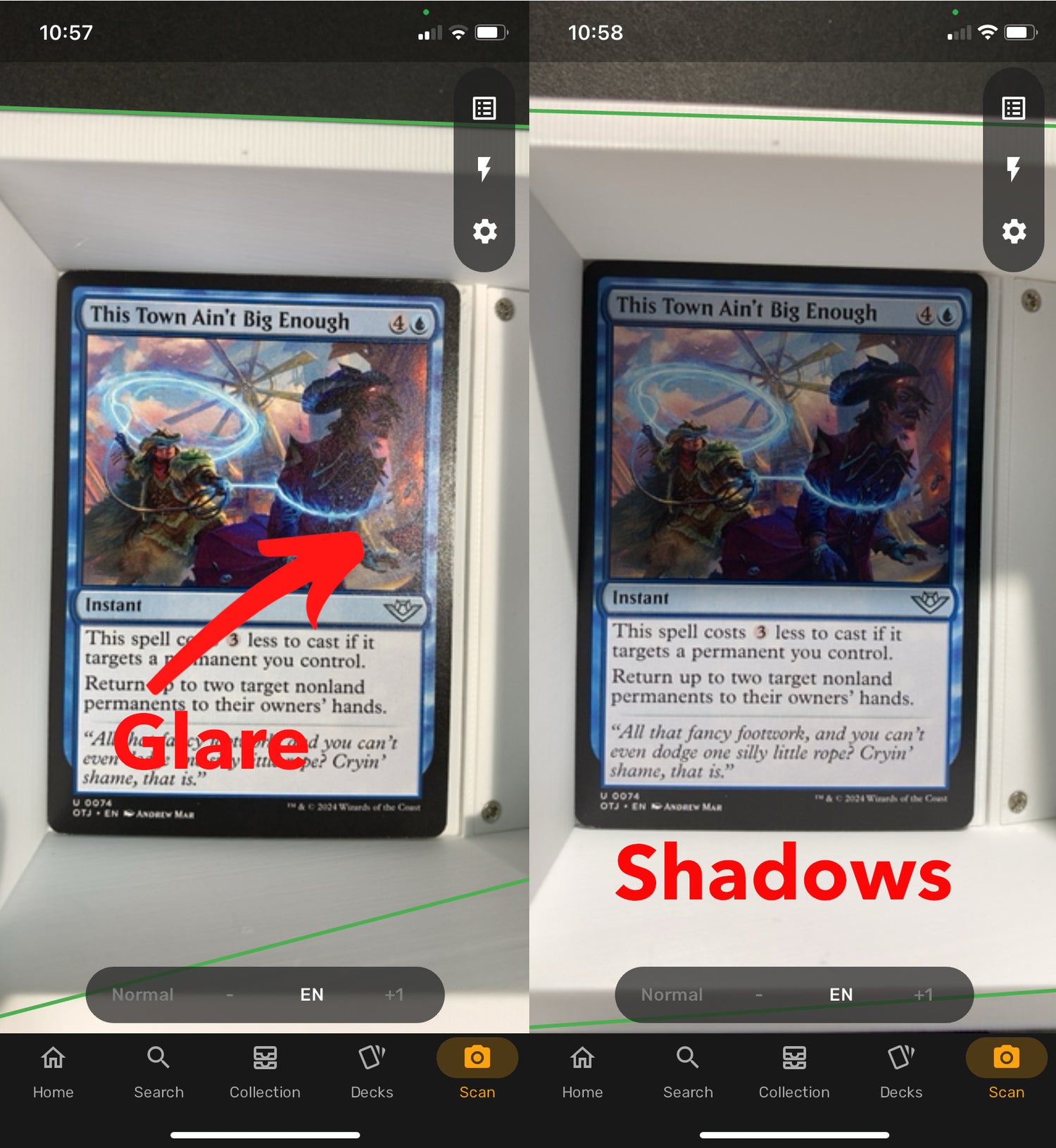
Lighting
It is critical for the scanning applications that the lighting in the exit bin is not too harsh. You want to minimize both glare and shadow. This is often best done by scanning in a room with no or minimal artificial lighting. We find that natural or soft lighting works best. Position the device relative to lighting in such a way that there are minimal shadows in the exit bin. This can often be accomplished by simply rotating the entire device. Some experimentation will be required to find what works best for you. Once you nail the proper setup, you should expect 98%+ reliability when scanning.
Lighting is a very important element to the scanning process, if you are having issues please join the discord for tips from other users!
Tip: Some users report better performance placing the device on a uniform white surface.
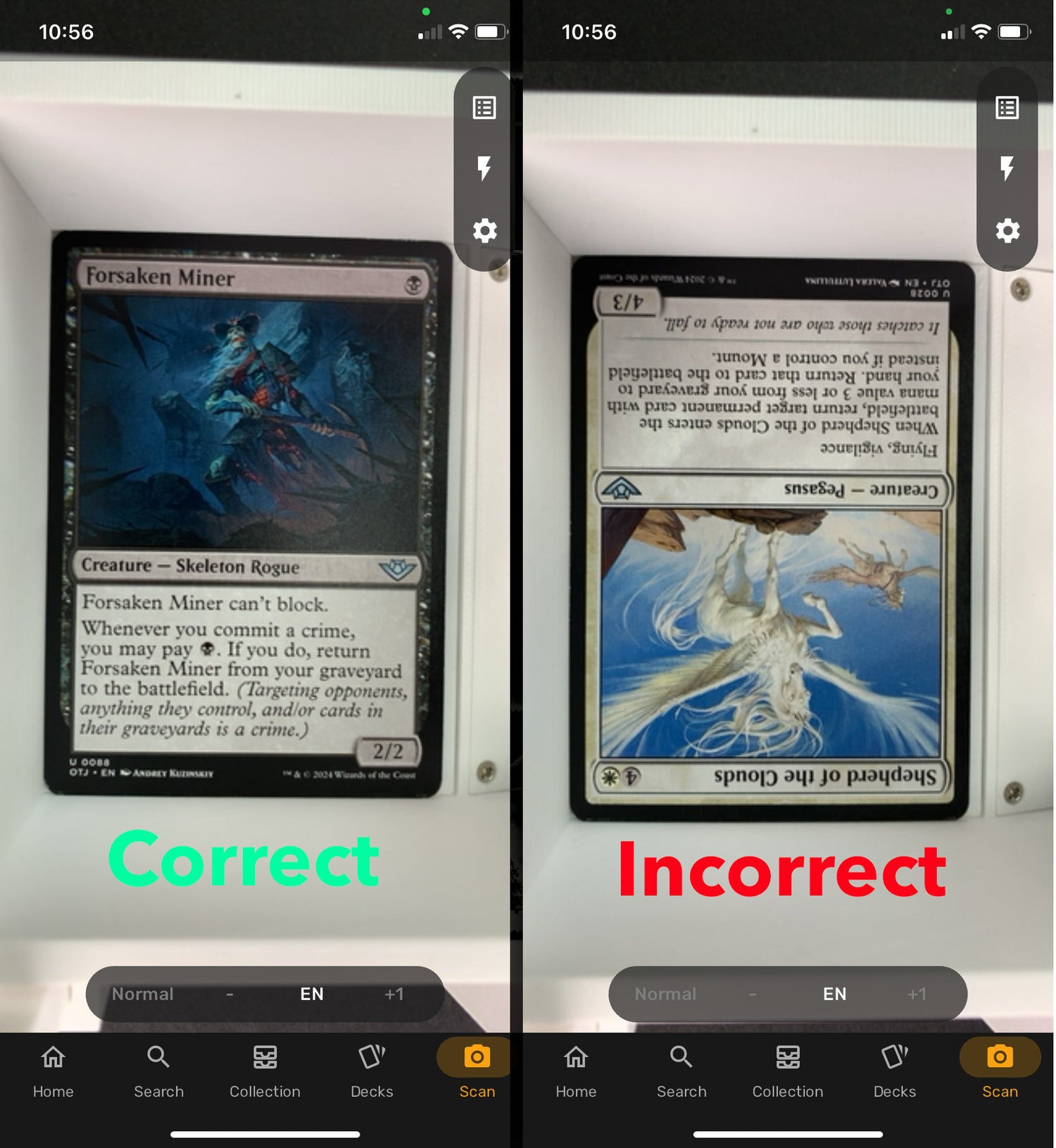
Card Orientation
The scanning apps will work much better if the cards are oriented so they are scanned with the top of the card aligned to the top of the phone. Ensure when you place cards into the card hopper you have oriented them in the correct manner.

Adding Cards and Scanning
You can place up to 100 cards into the card hopper as shown. Cards that are properly placed will lean slightly forward. Once you have placed the cards into the hopper, ensure that your phone's app is running and that the position of the phone and the lighting are optimal. Then simply press the green button at the rear of the device to begin scanning.
We recommend running a few test scans to dial in your setup of phone position and lighting.
Tip: If you notice the first card coming out of the machine is often missed, try manually putting a card into the exit bin just before starting the CS100. This will allow the camera time to focus in the correct spot before the mechanism begins.
Note: You can stop the device at any time by pressing the green button while it is running. If the device is in the middle of a scan, you may have best results holding the button until you hear the motor stop.
Questions? Join us on Discord.
We have an active community of members and developers that want to ensure you get the best possible performance. Please join if you have any further questions or concerns. Use the /verify command on Discord to register your Discord account as an owner.
Or check the FAQ.